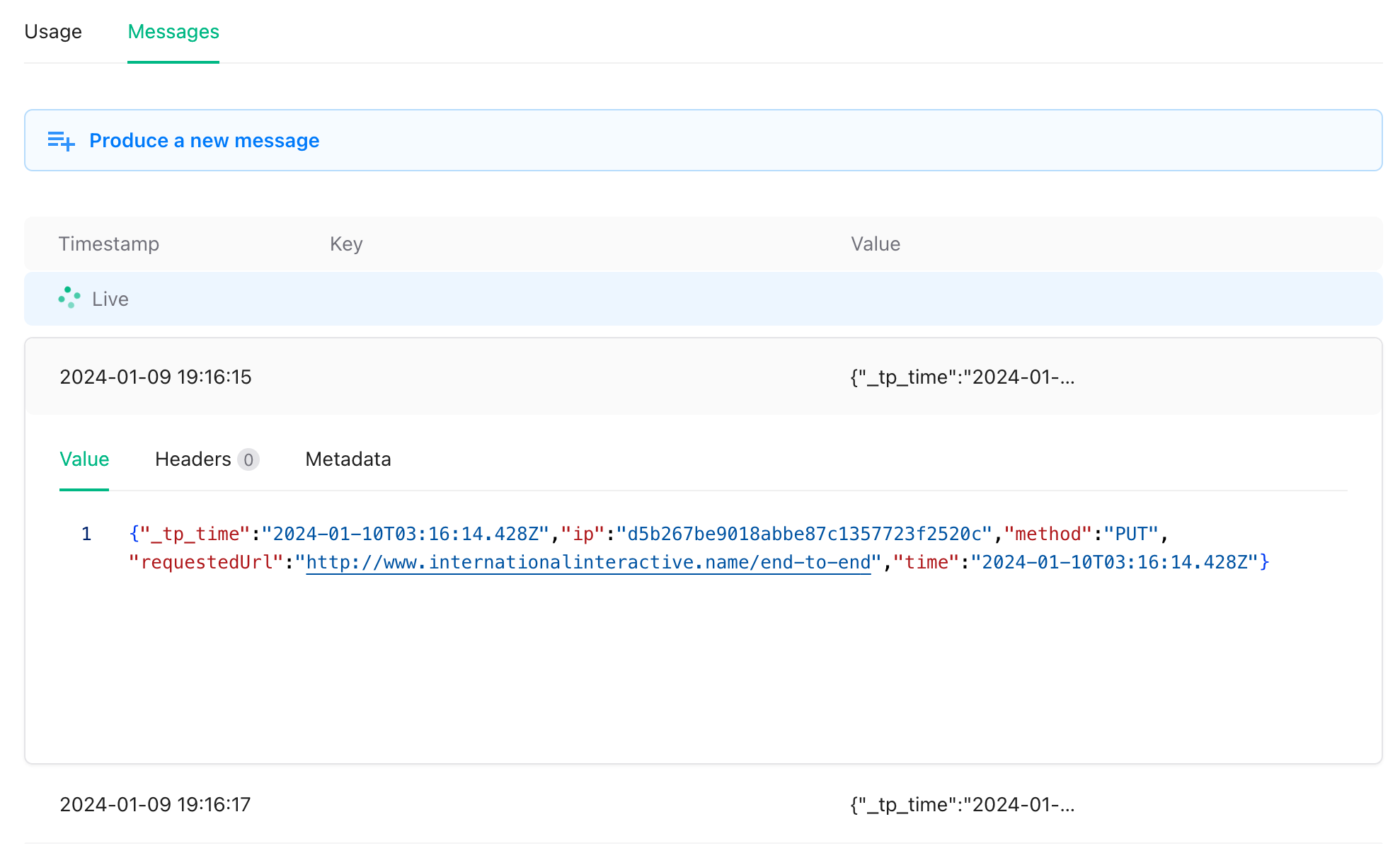Upstash Kafka Setup
Create a Kafka cluster using Upstash Console or Upstash CLI by following Getting Started. Create two topics by following the creating topic steps. Let’s name the first topicinput, since we are going to stream from this topic to Timeplus. The name of the second topic can be output. This one is going to receive the stream from Timeplus.
Create a Kafka Source in Timeplus
Besides the Open Source engine Proton, Timeplus also offers Timeplus Cloud, a fully managed cloud service with SOC2 Type 1 Security Compliance. To use the Timeplus Cloud, create an account and setup a new workspace. After creating the workspace, click theData Ingestion in the menu bar. Click on Add Data

Apache Kafka source.
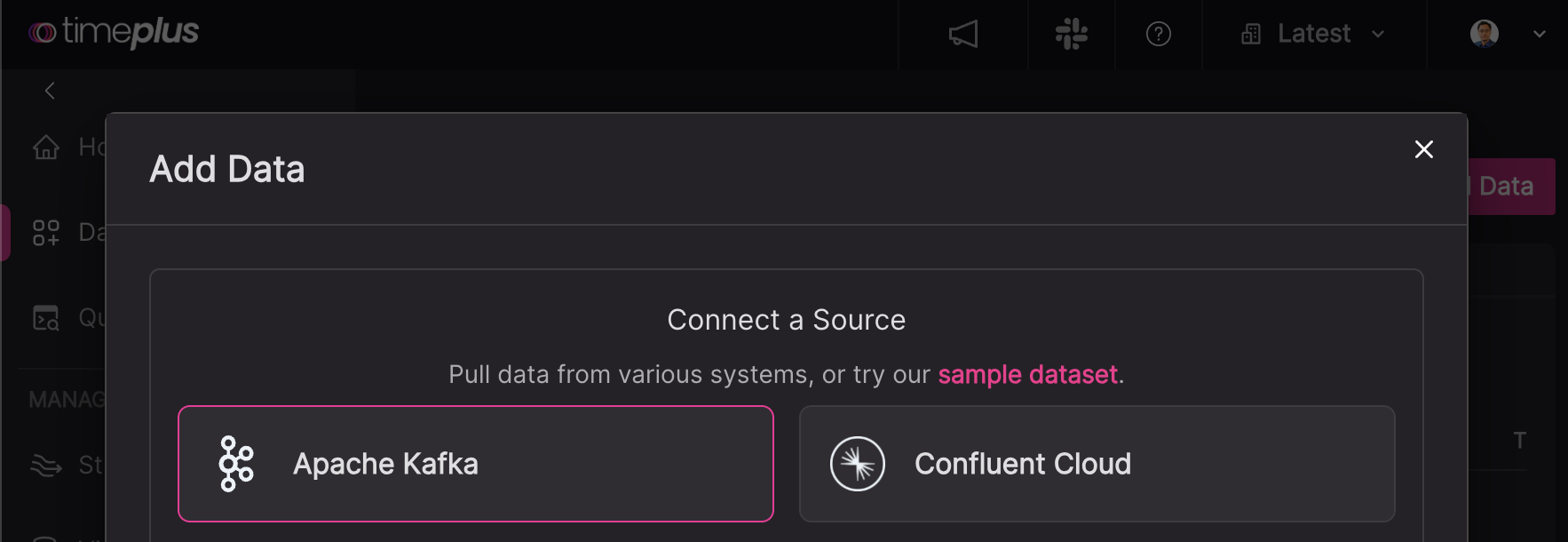
<name>-<region>-kafka.upstash.io:9092. Enable all security options and choose SASL SCRAM 256 and type the username and password.
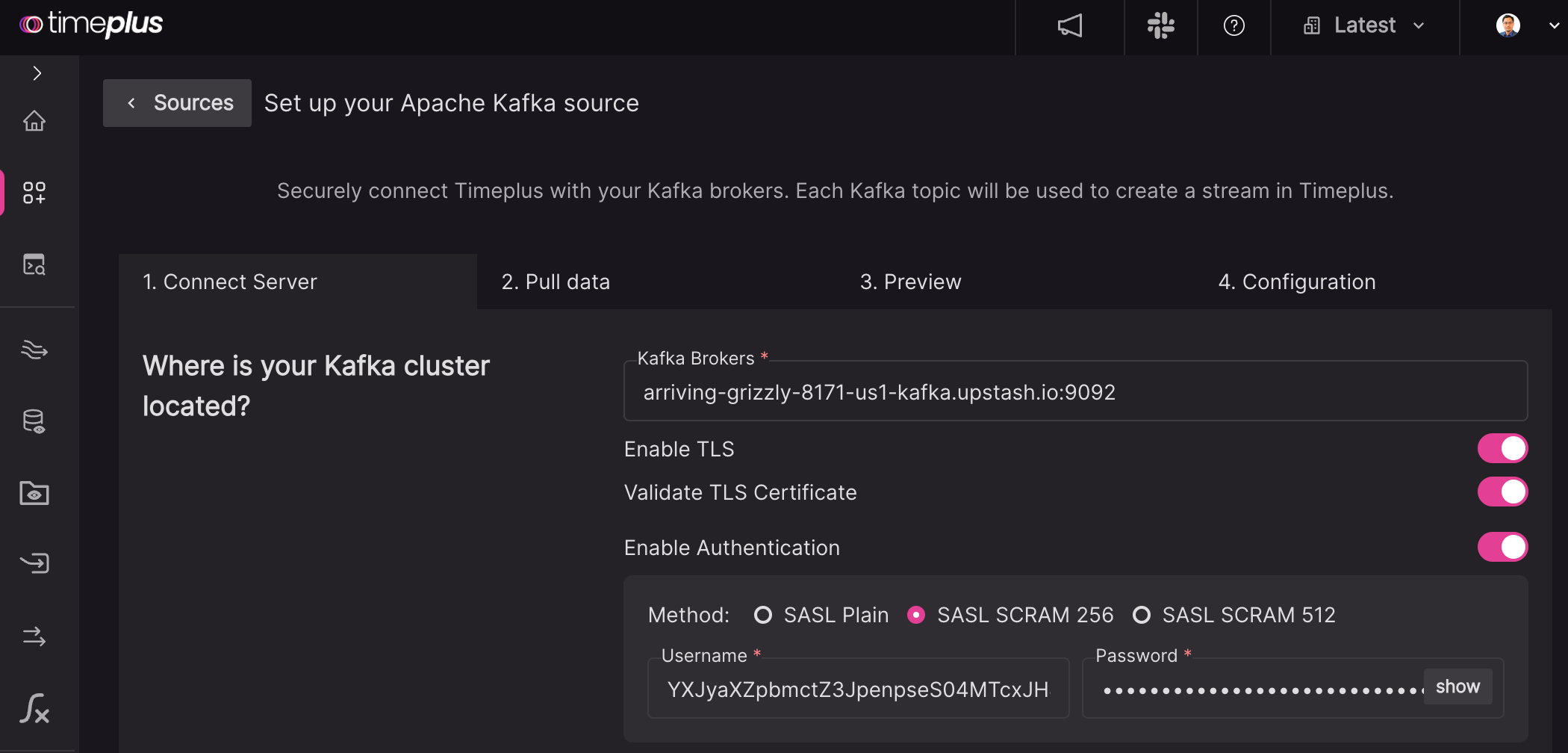
Next button. In the dropdown list, you should be able to see all available Kafka topics. Choose the input topic. Leave the JSON as the Read As option. Choose Earliest if you already create messages in the topic. Otherwise use the default value Latest.
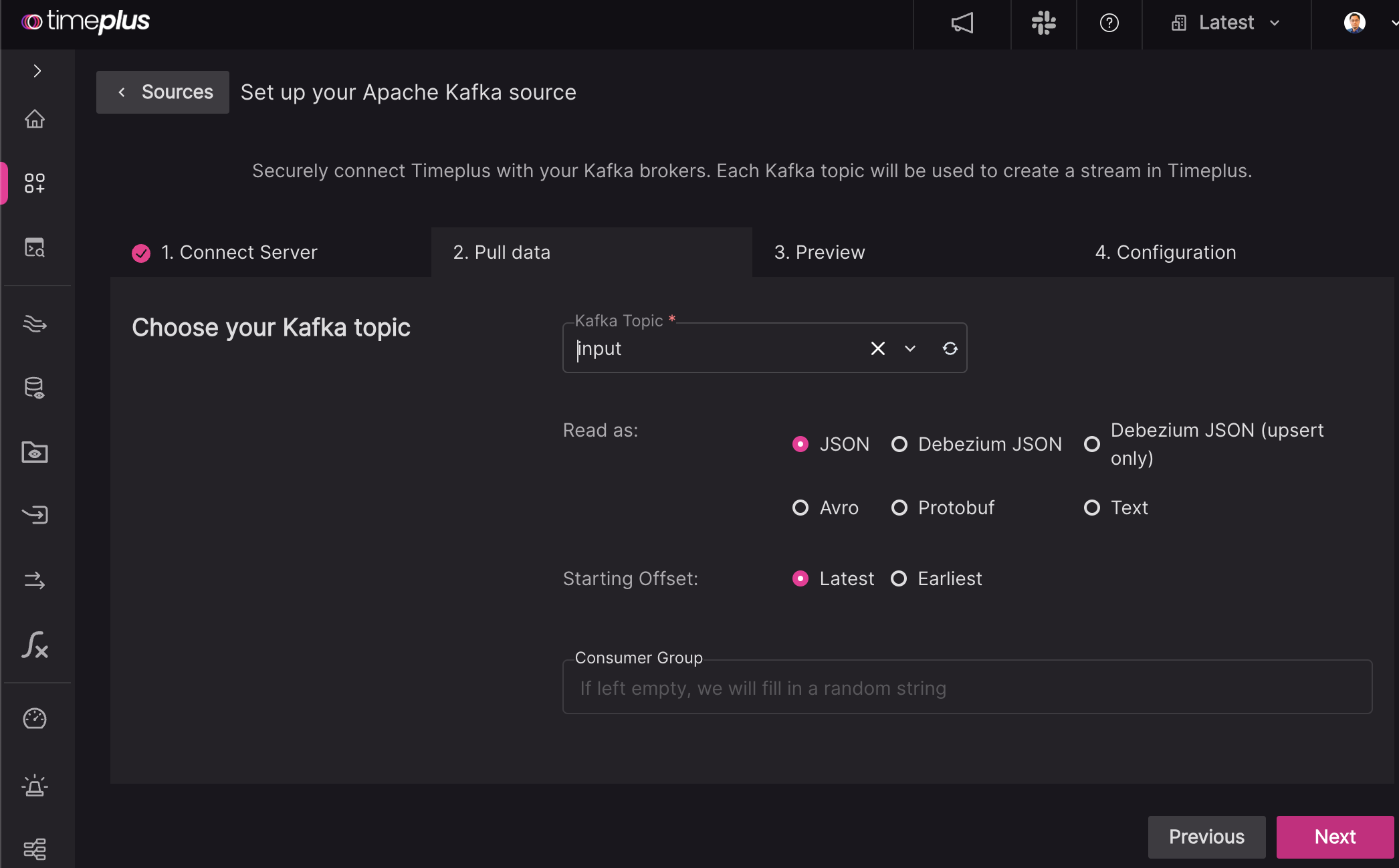
Next button, it will start loading messages in the input topic.
Let’s go to Upstash UI and post a JSON message in input topic:
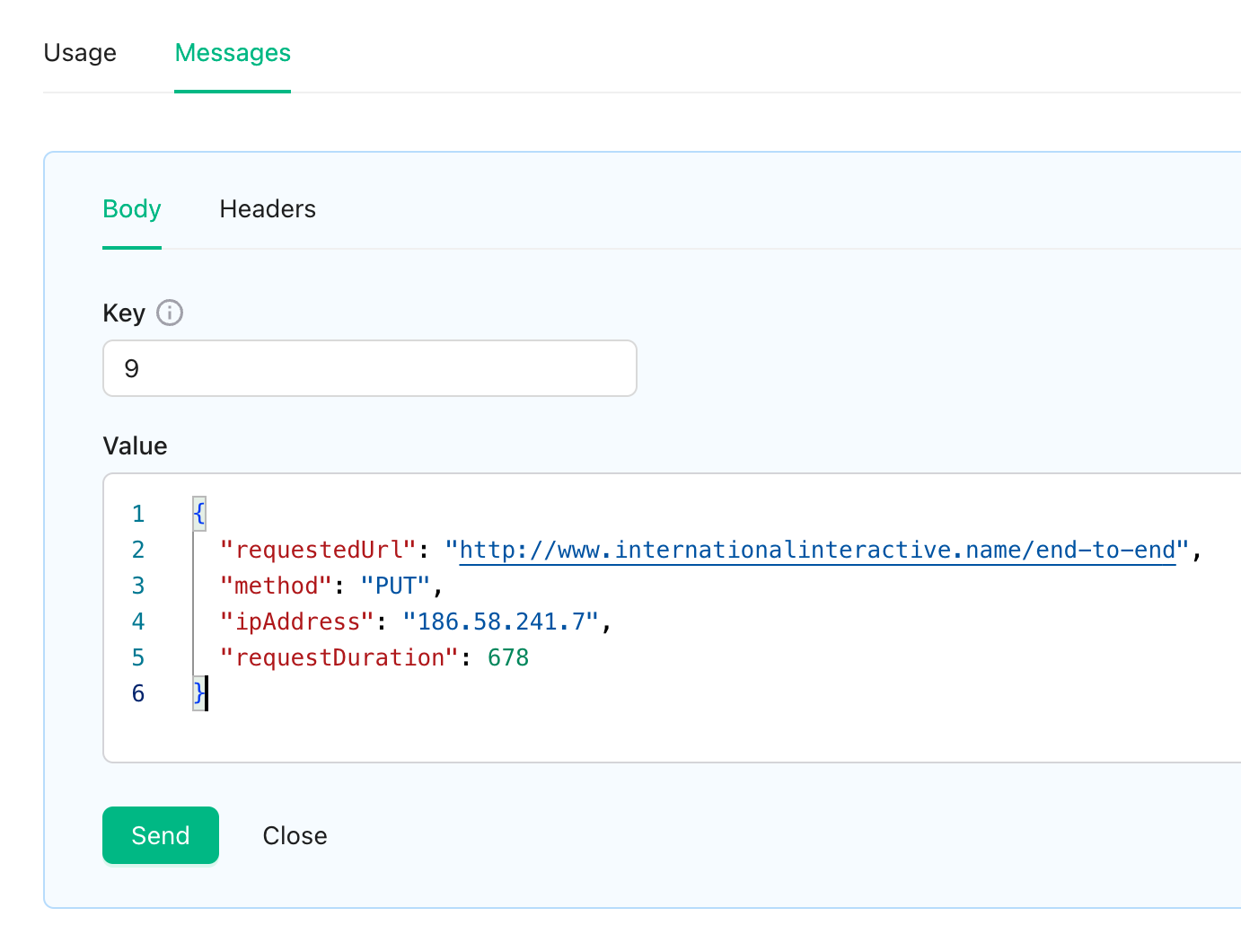
input and accept the default options.
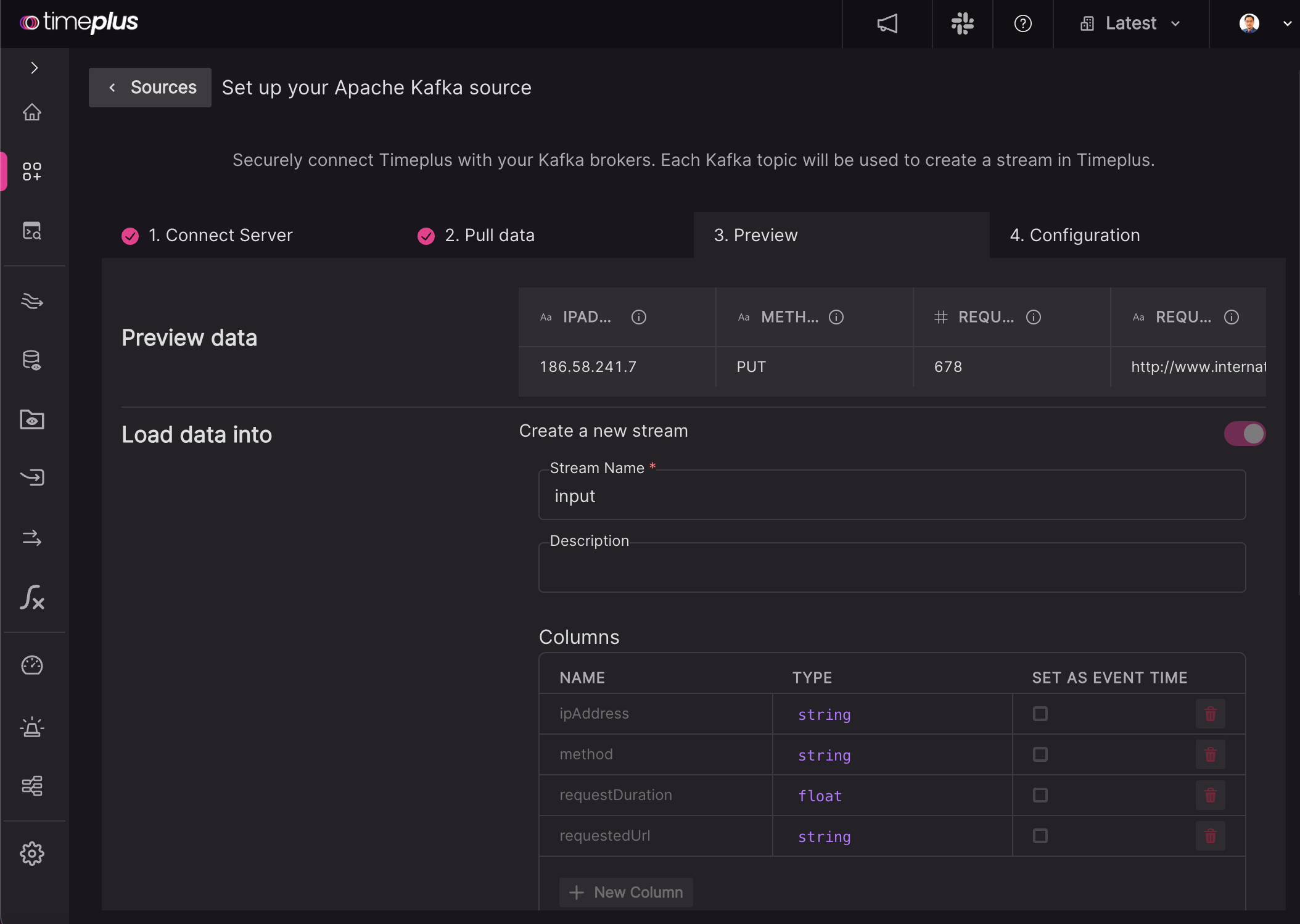
Next button to review the settings. Finally, click the Create the source button.
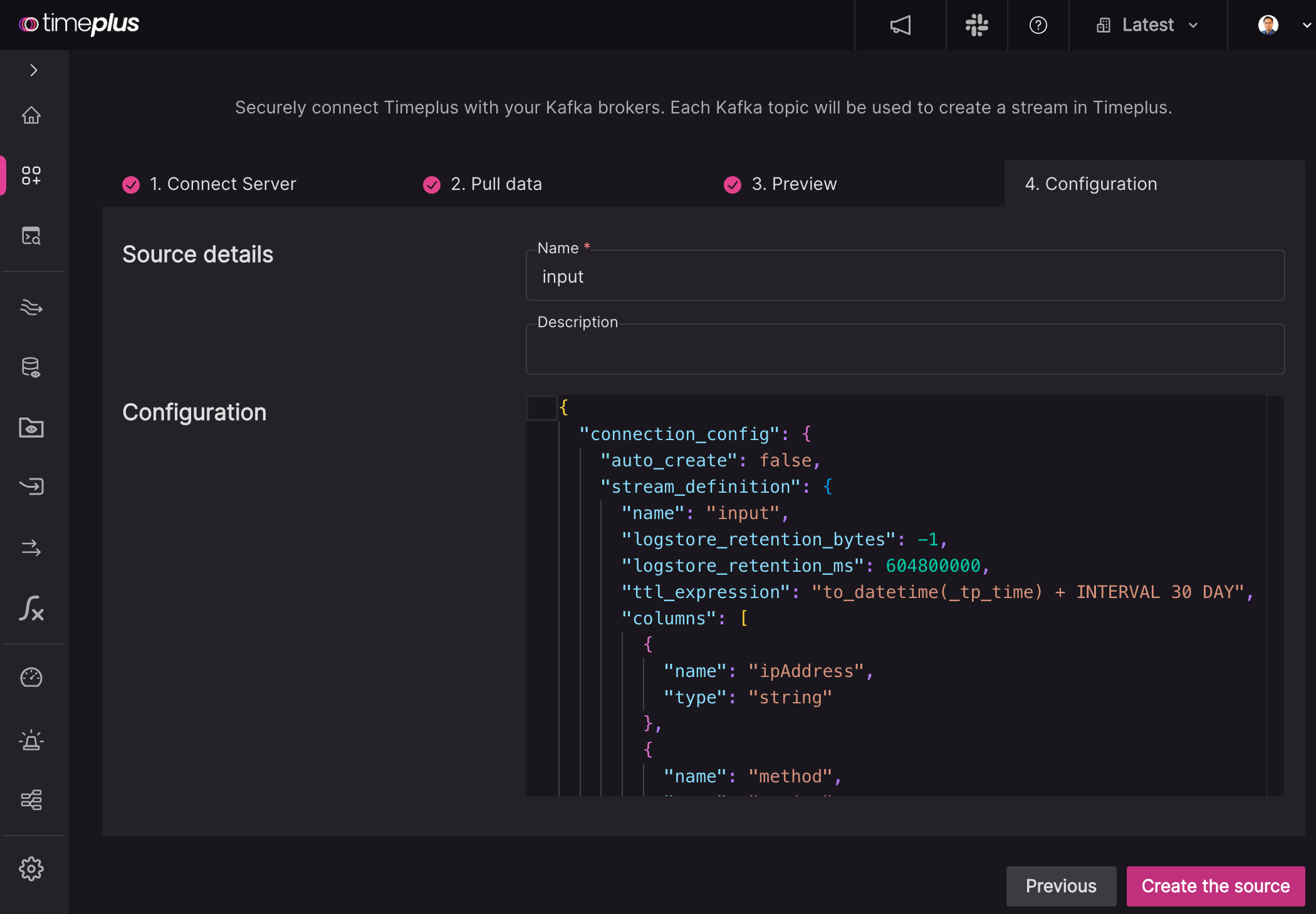
Run Streaming SQL
Click theQuery menu on the left and type the streaming SQL as:
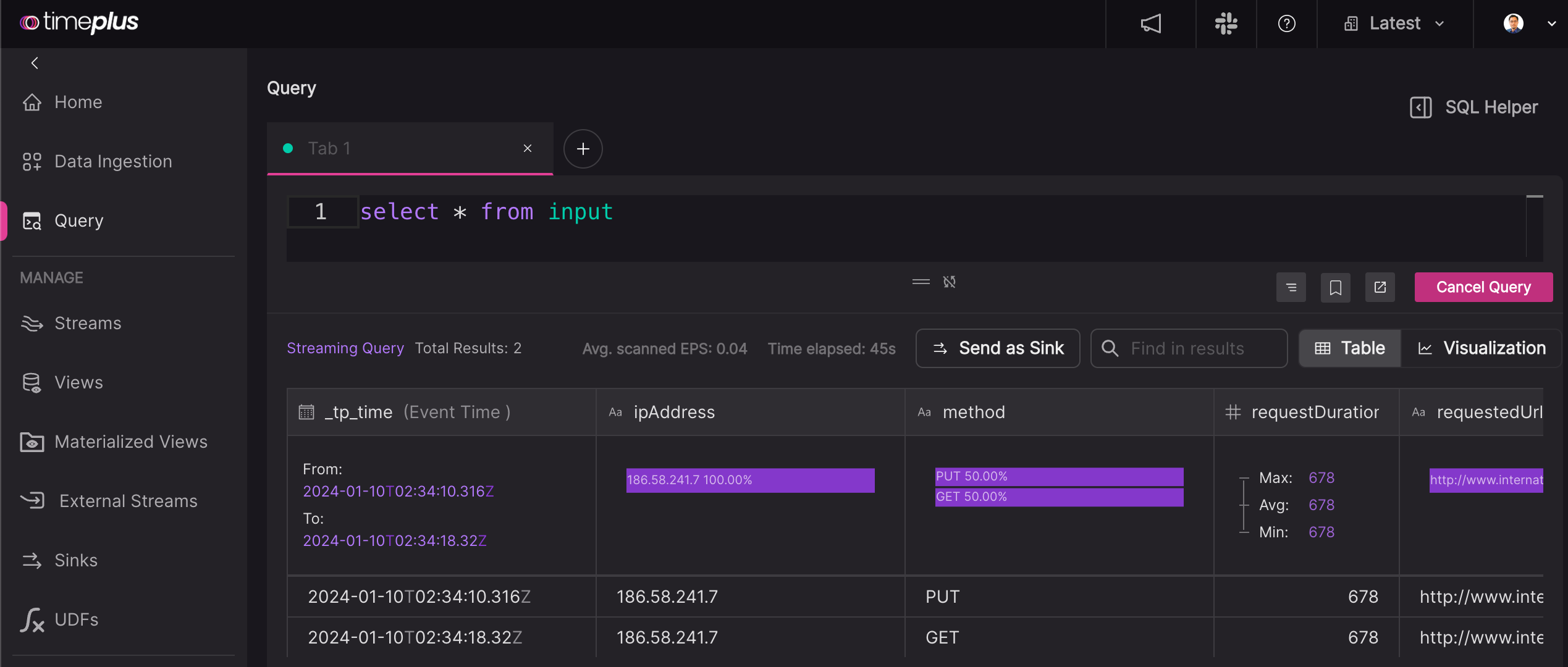
Apply Streaming ETL and Write Data to Upstash Kafka
Cancel the previous streaming SQL and use the following one to mask the IP addresses.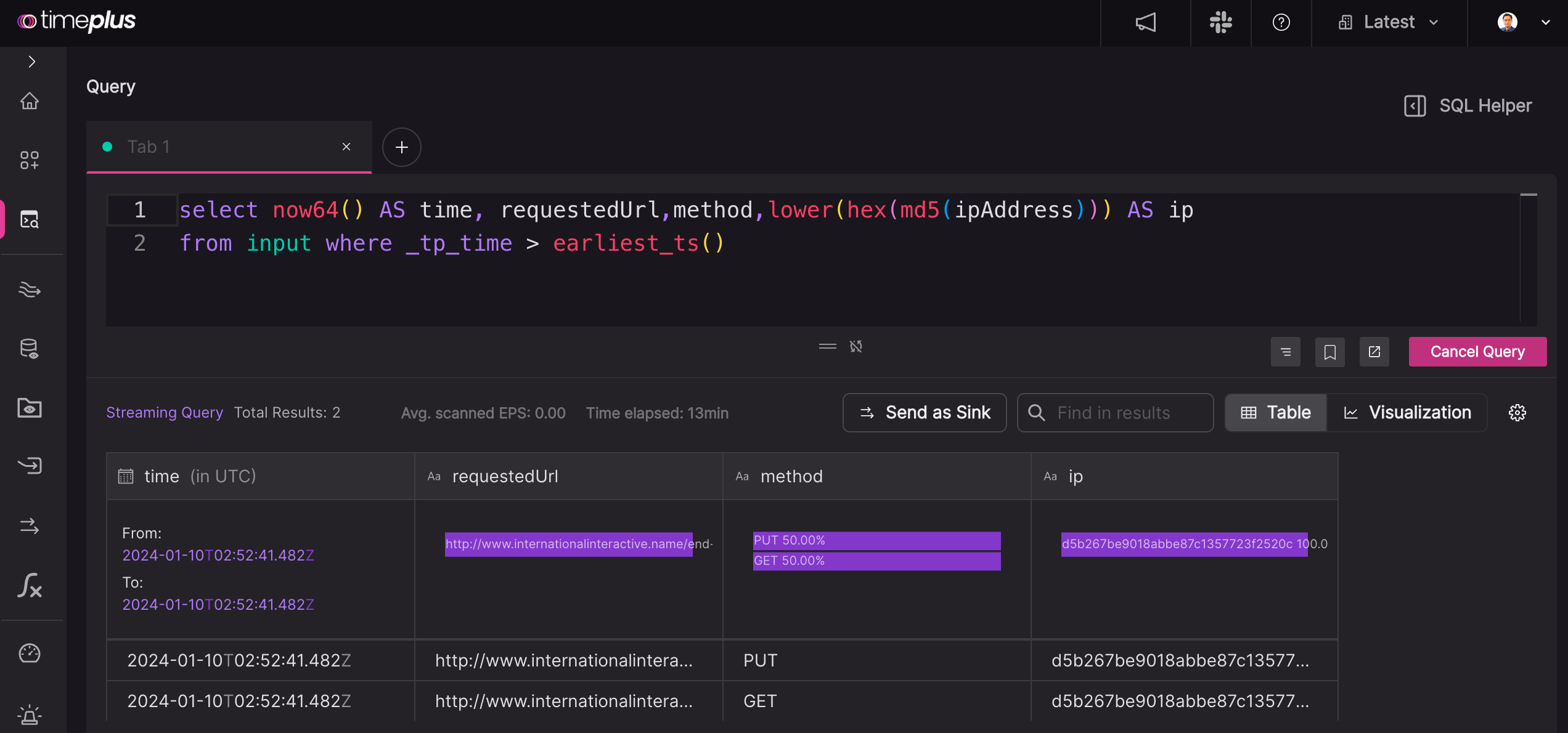
Send as Sink button. Use the default Kafka output type and specify the broker, topic name(output), user name and password.
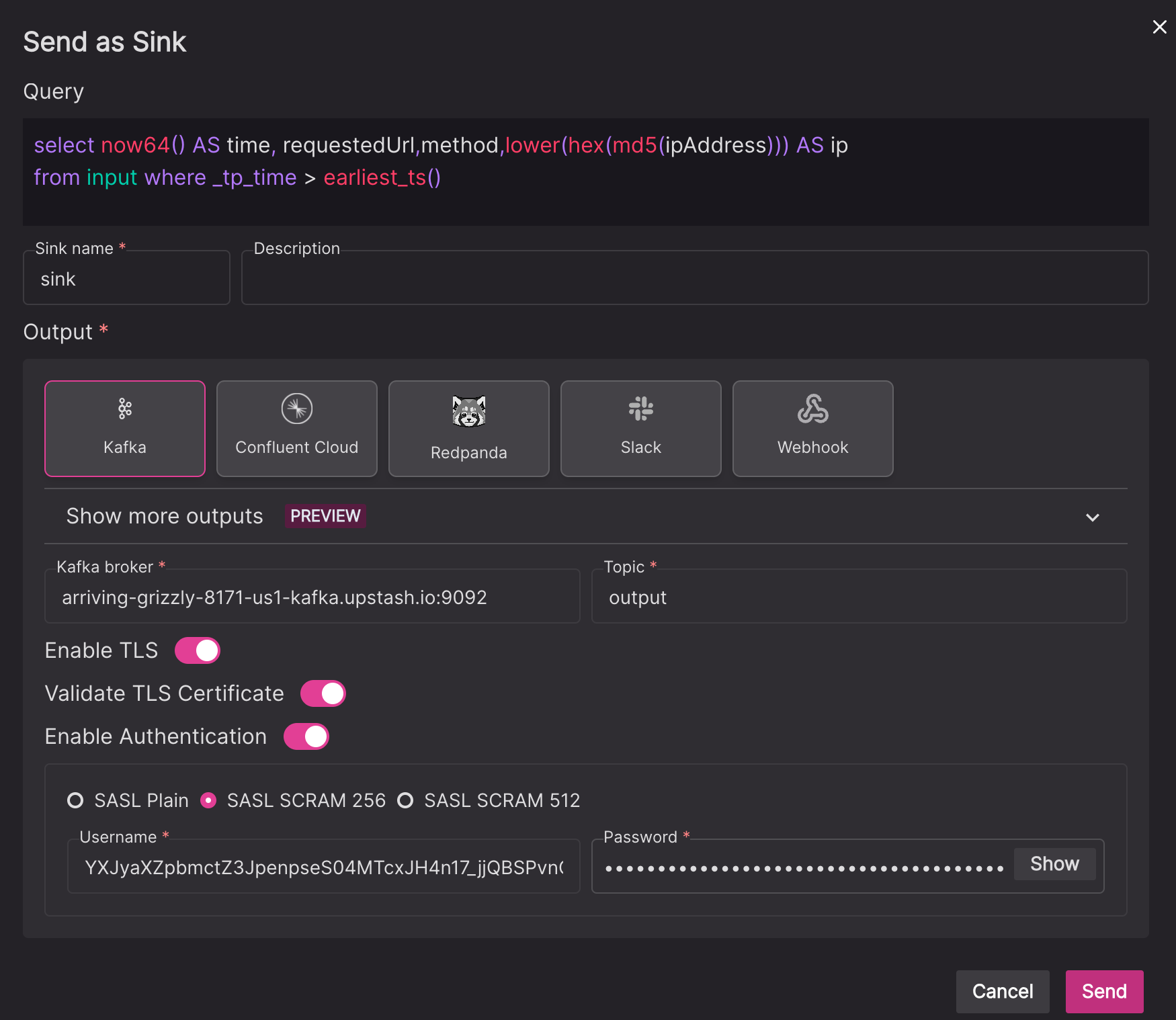
Send button to create the sink.
Go back to the Upstash UI. Create a few more messages in input topic and you should get them available in output topic with raw IP addresses masked.