Upstash Kafka Setup
Create a Kafka cluster using Upstash Console or Upstash CLI by following Getting Started. Create one topic by following the creating topic steps. This topic will be the source for the Rockset. Let’s name it “transcript” for this example tutorial.Rockset Setup
To be able to use the Rockset, you first need to create an account. There are a couple of steps to create your organisation. After completing them, you can see your Rockset dashboard is created.Connect Rockset to Upstash Kafka
To ingest data from Upstash Kafka to Rockset, open Integrations and click toCreate your first Integration.
Select Kafka as the external service and click Start. In the next step, name your integration and select Apache Kafka. In the data format section, select the data format and give the name of the topic you created.
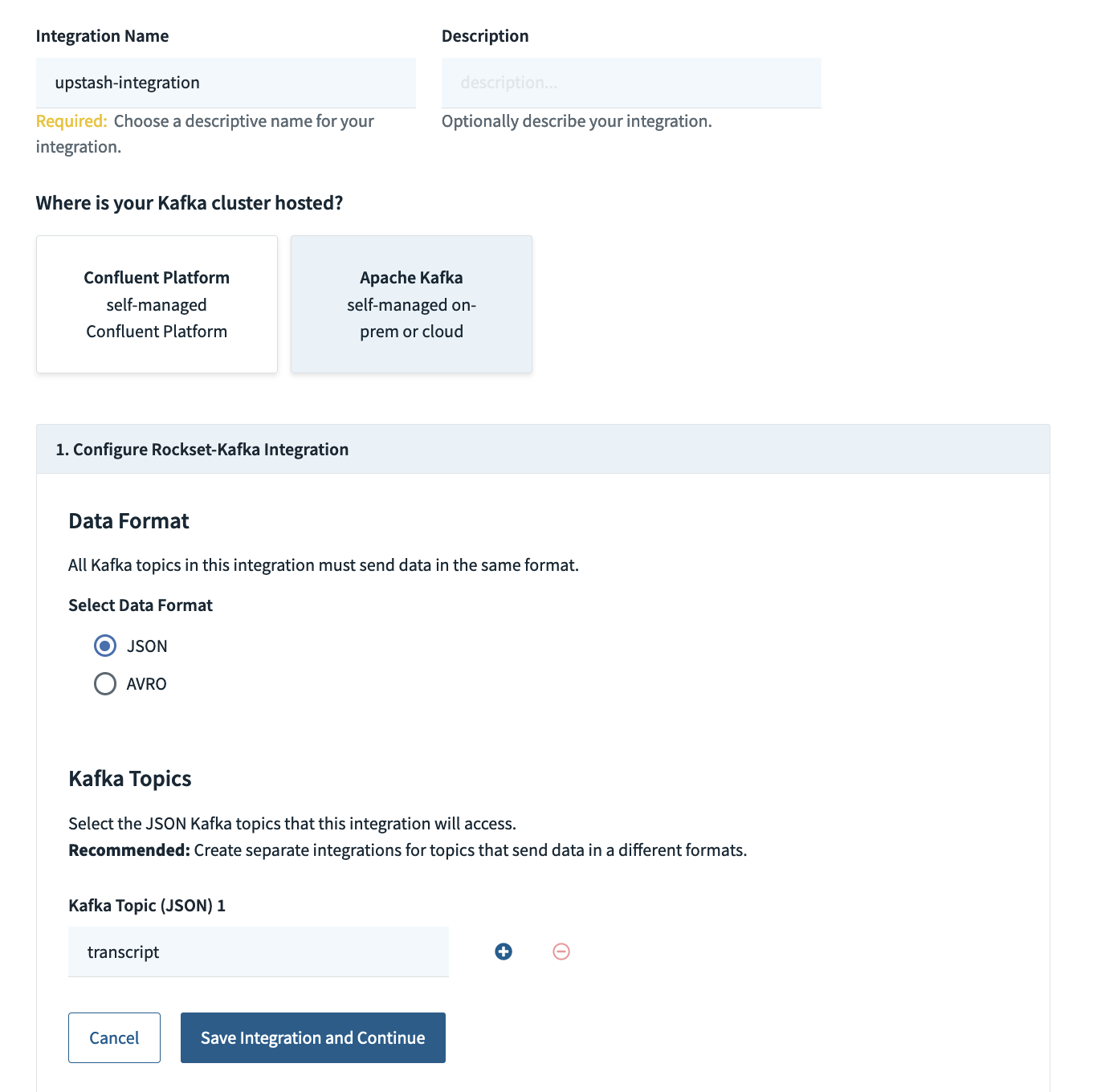
New — no pre-existing Kafka Connect cluster.
To create the required Kafka connector, you must first download Apache Kafka Connect.
In the next step, you can give the endpoint of the Kafka Cluster as the Address of Apache Kafka Broker and then download the provided Kafka Connect properties.
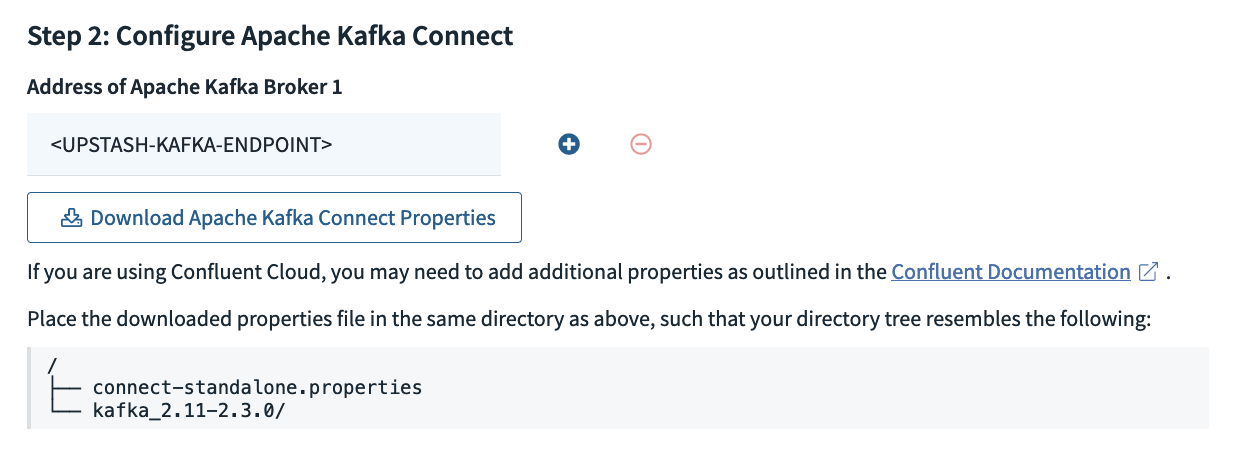
connect-standalone.properties file should be located in the same folder as Kafka.
Open connect-standalone.properties and add the following properties.
Rockset Sink Connector and Rockset Sink Connector Properties. Locate these files in the same folder with Kafka as well.
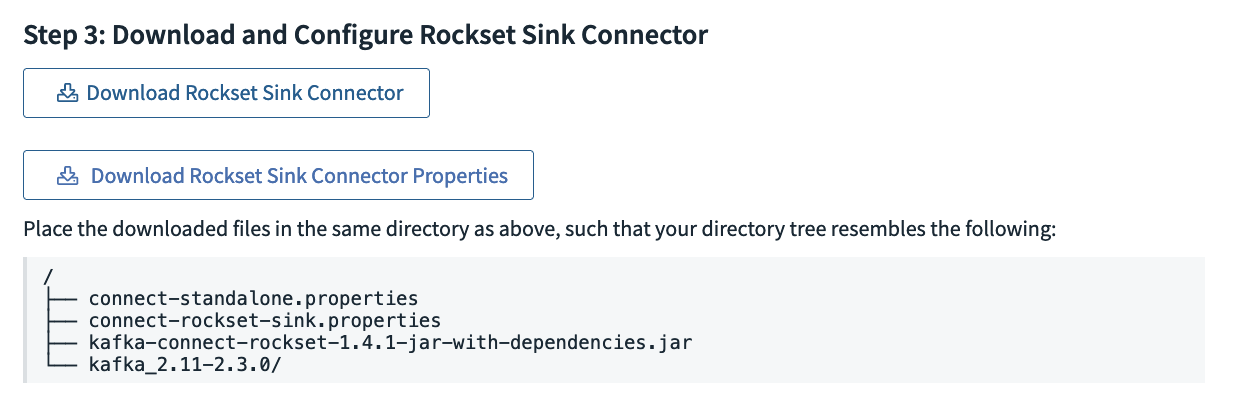
transcript in this case. Select the Messages tab, then click Produce a new message. Send a message in JSON format like the one below:
Active.
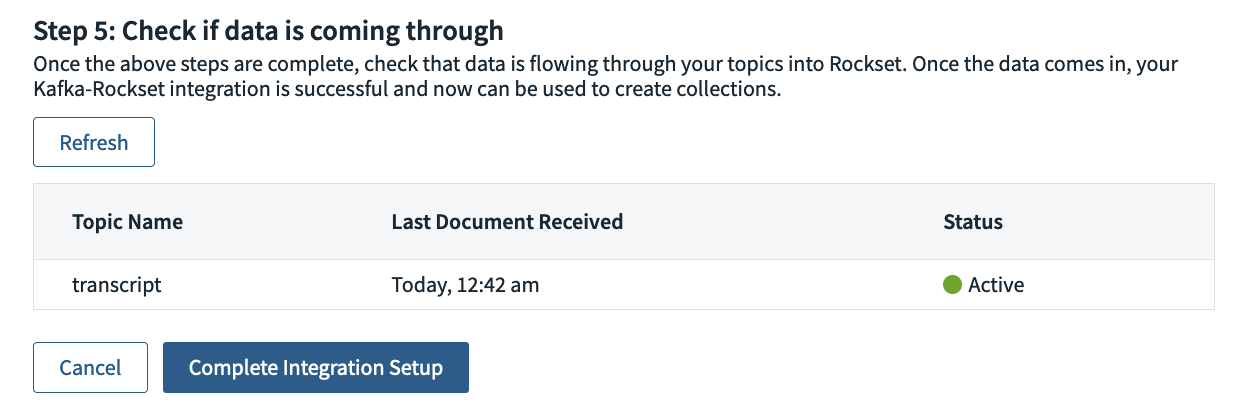
Query Data
When you complete the integration setup, clickCreate Collection from Integration. This will allow you to collect the data from the Uptash Kafka topic and query that data.
Type your Kafka topic in the data source selection step.
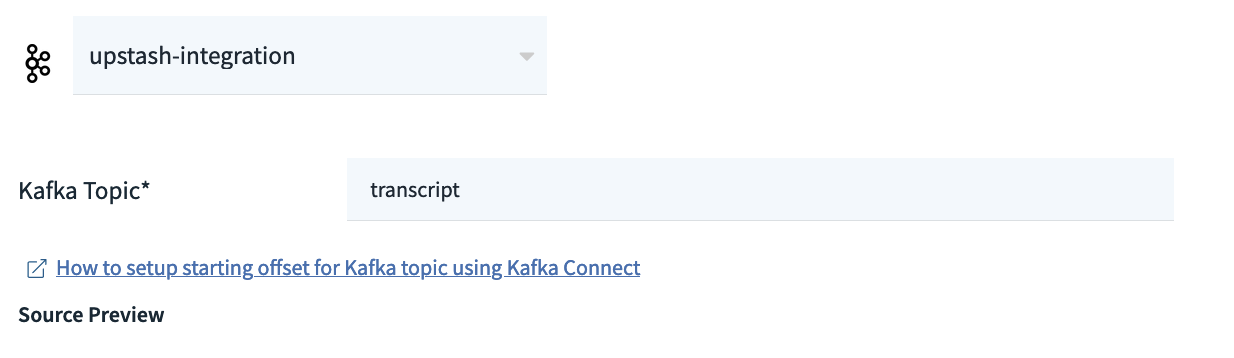
Transform Data step.
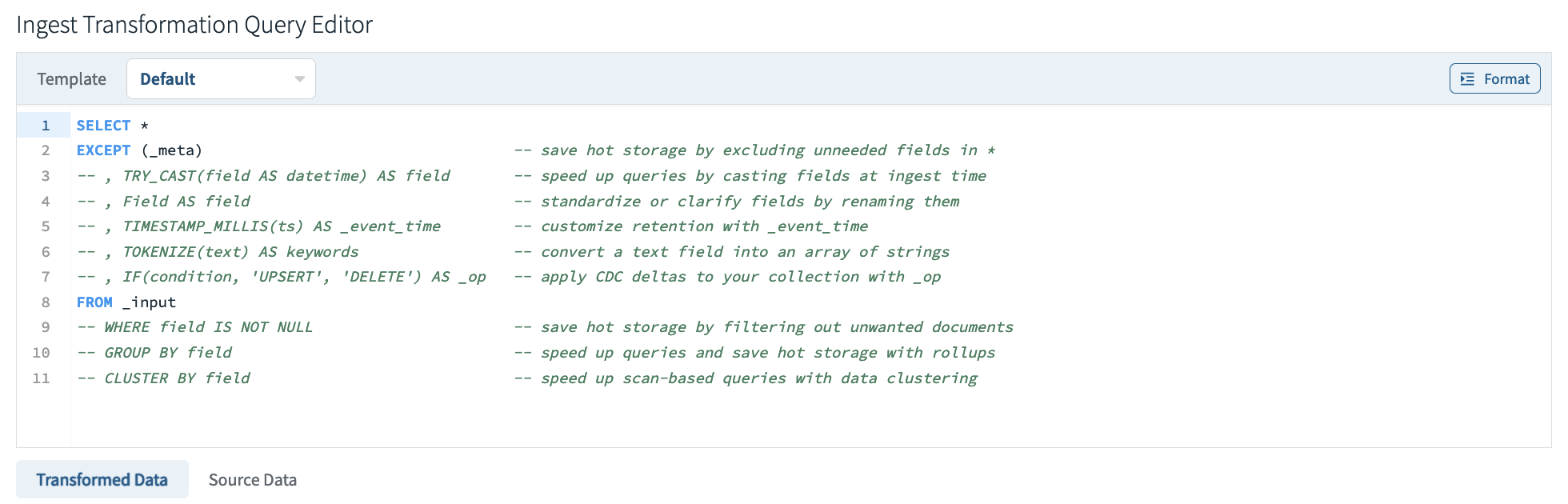
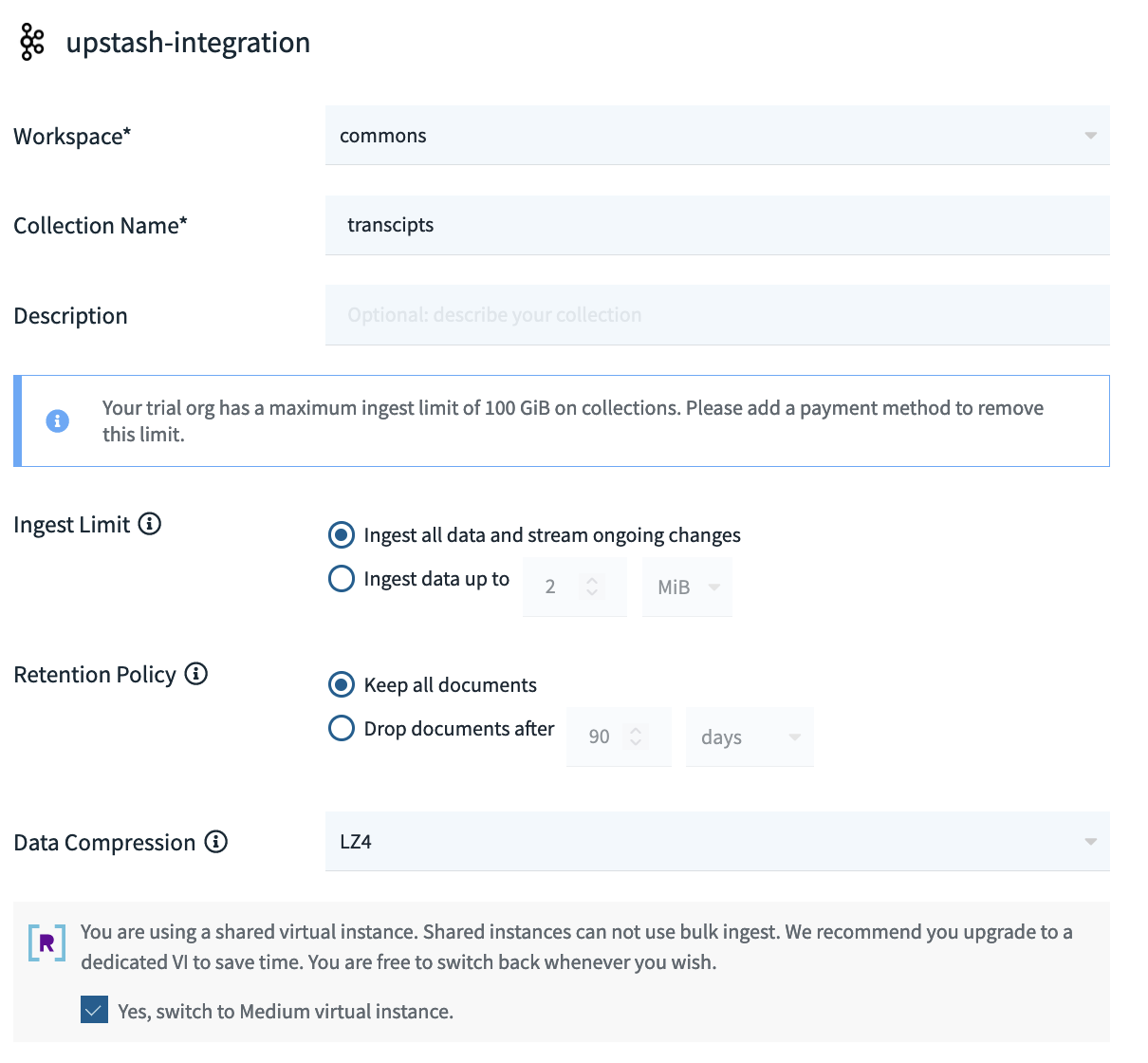
Query This Collection. Go back to the Upstash console and produce a new message in the source topic.

